Intro
Sometimes, you want to create a quick visualization in Tableau but don’t want to go through the steps of connecting to your dataset. For smaller datasets, Tableau gives you the option to Copy and Paste the data directly.
This process creates a data extract on your computer of the data that you pasted. The extract is usually in a “.text” format and is located in “User/AppData/Local/Temp/TableauTemp/Folder”.
To copy and paste data into Tableau:
Copy the table that you want to paste into Tableau.
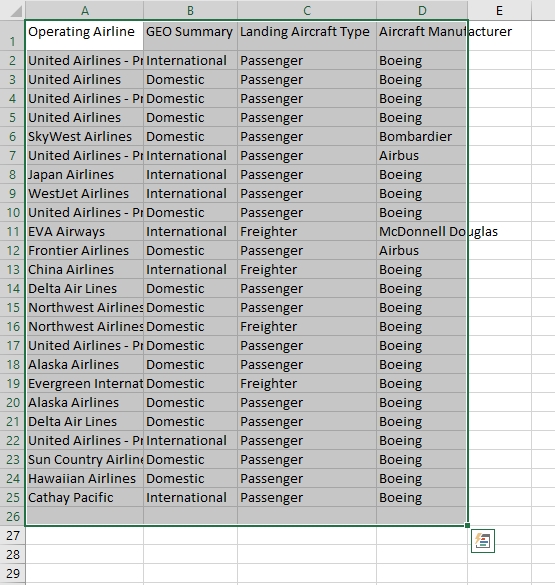
Open Tableau, but do not connect to any database or file.
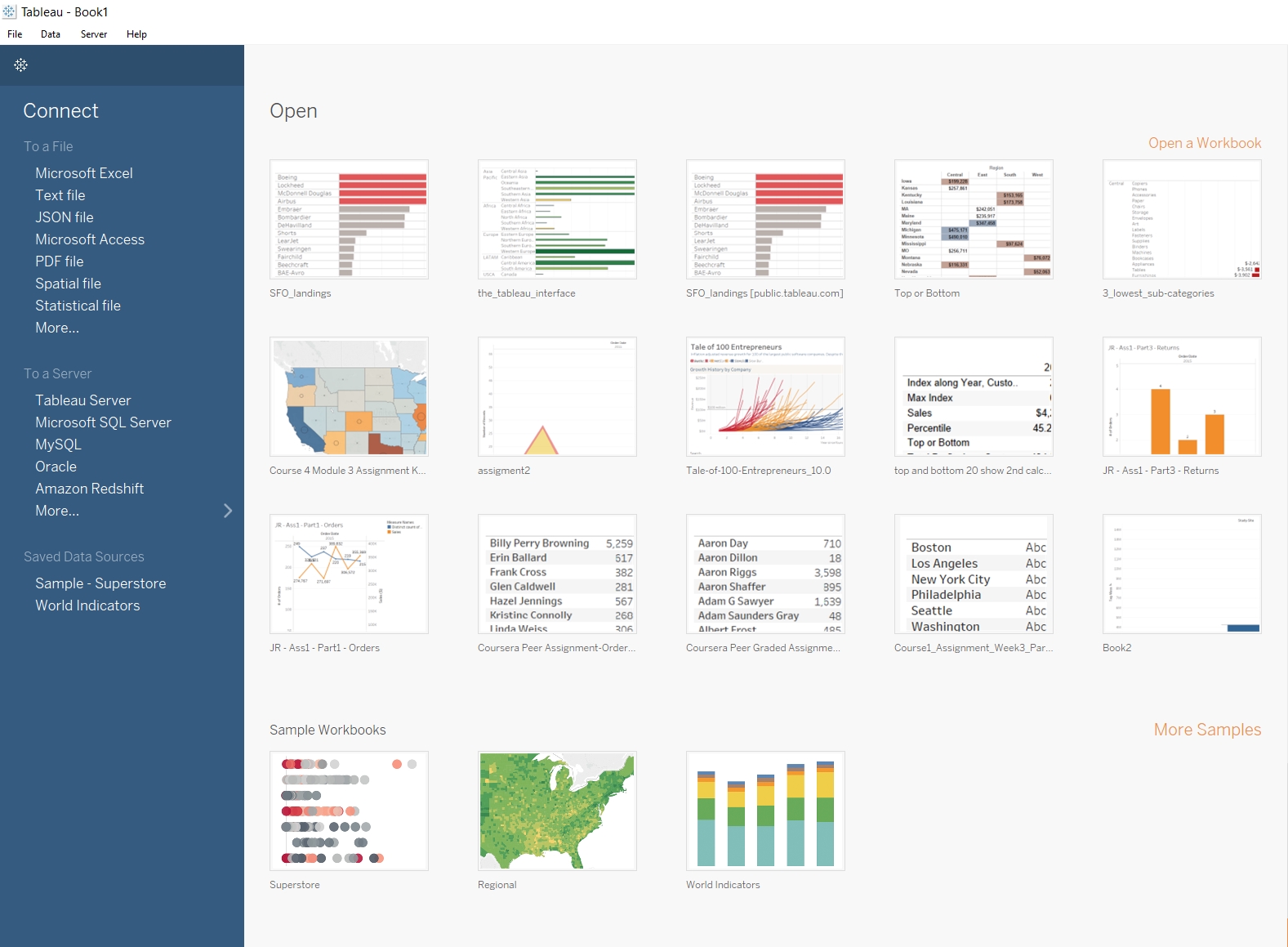
In the “Data” menu option, click “Paste”.
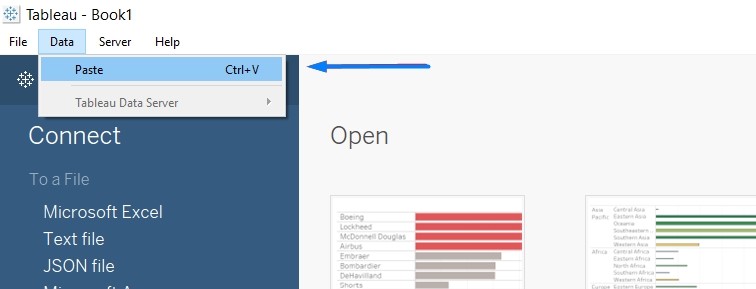
This allows you to visualize your data in Tableau without having to connect to your original data file.
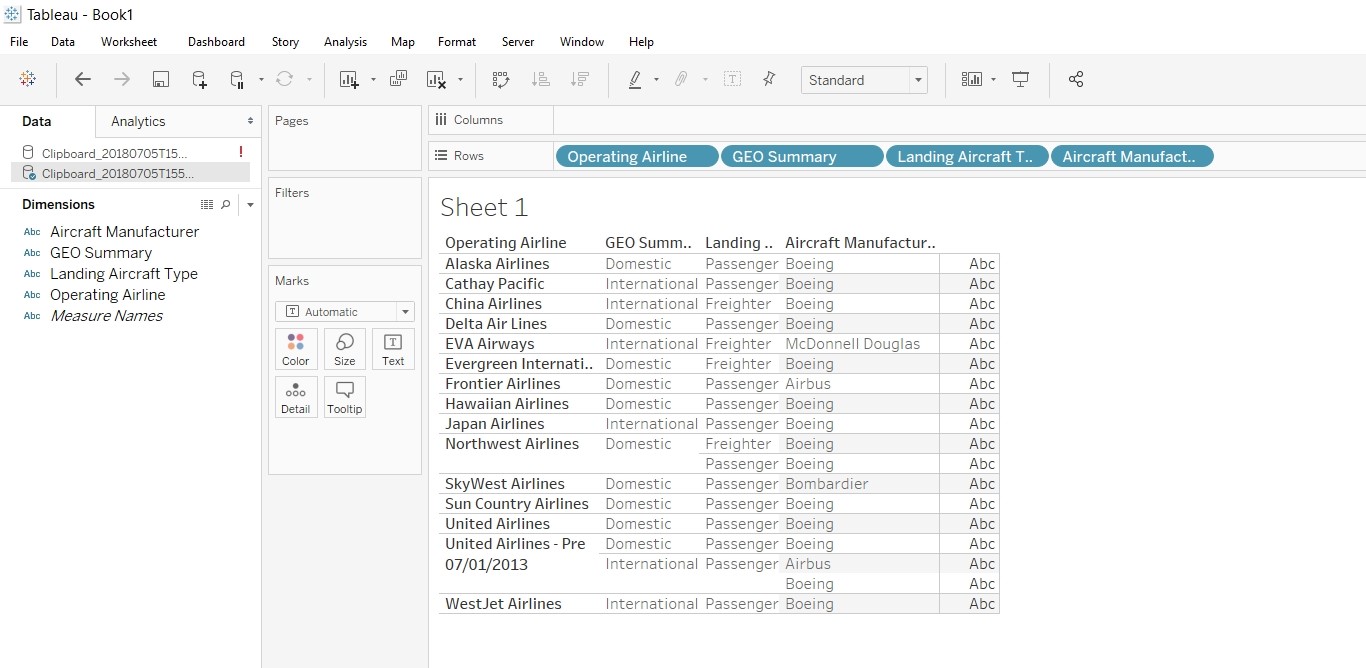
Because Tableau needs to store the pasted data somewhere, it creates a new data extract folder.
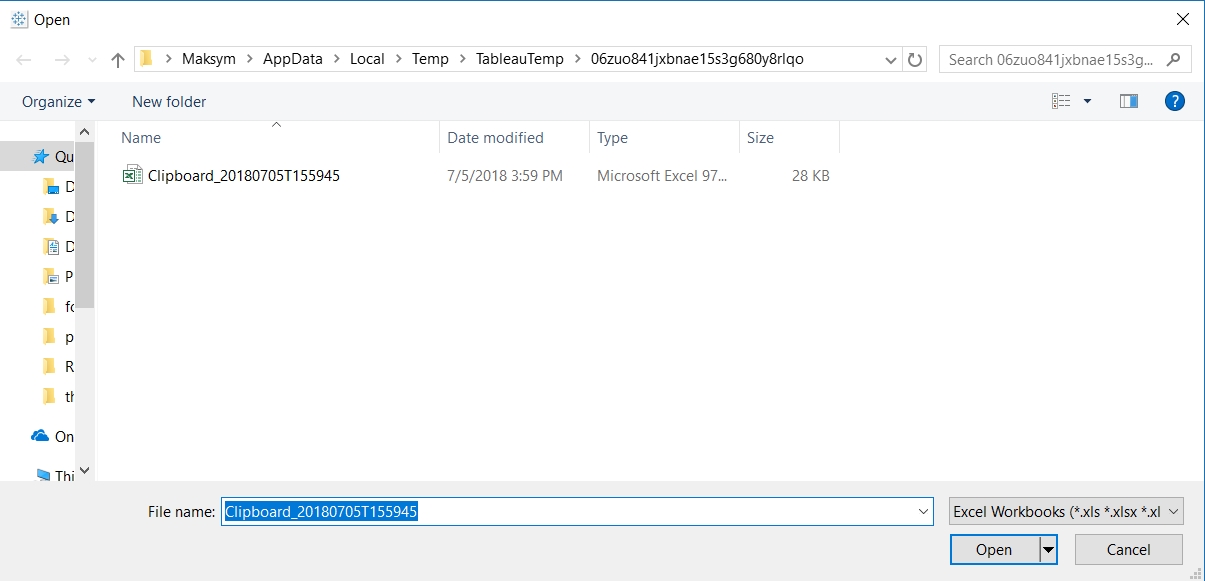
You can find this extract by going to the Data Source view, clicking “Data” tab, and clicking the “Edit Connection” suboption at the bottom.
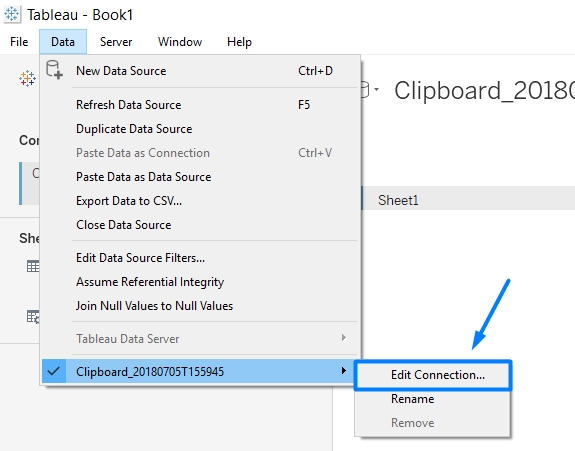
Note, if you make changes to your original data file, they will not be reflected in Tableau because Tableau is not connected to the original data file.
That's it!
This is how you copy and paste data into Tableau. If you found this tutorial interesting, make sure to check out some of our others at: https://businessintelligence.ucdavis.edu/tableau-tips-and-tricks. If you have any questions or comments, please feel free to contact the Business Intelligence Team at businessintelligence@ucdavis.edu.
Author: Maksym Monastyrskyy